Creating realistic, immersive ambiences that you can control and shape, can be done in an instant with Krotos Studio, using AI Ambience Generation, Multi Stem Drag & Drop & Instant Render.
You can make accurate, tailored ambience presets in Krotos Studio with the AI Ambience Generator.
Say you have a scene in your project, and you want to create the background ambiences for it. You can simply export a frame or take a screenshot of the video and import it into the AI Ambience Generator.
Tip: use the export frame feature in your video editor, or even easier, hit Windows+Shift+S (Windows) or CMD+shift+4 (Mac OSX) and just grab a snapshot of your scene.
Open the AI Ambience Generator window, and click on the image import button:
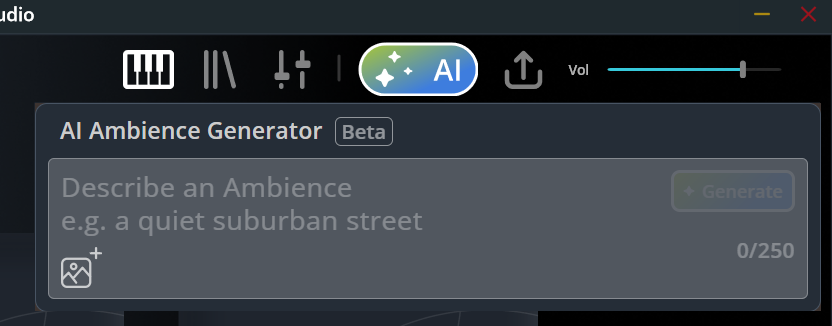
Navigate to the screengrab you saved and click to load it in. Krotos Studio will analyse the image and generate a text prompt from the screen grab.
Now you have a prompt based on the things from your footage. You can customise the prompt a little at this point, to remove less relevant words, or add others in. Or you can just hit ‘generate’
Krotos Studio will create an ambience preset based on the prompt, from real recordings in the Krotos Studio library.
You can now tweak the layers in the XY pads, balancing them to perfection.
With this workflow, the sounds you create will match your footage as closely as possible.
Once you're happy with the balance of layers, it's time to get the sounds into your project. For this, we’re going to use Instant Render. Switch from Perform to Render in the Krotos Studio Pro interface:
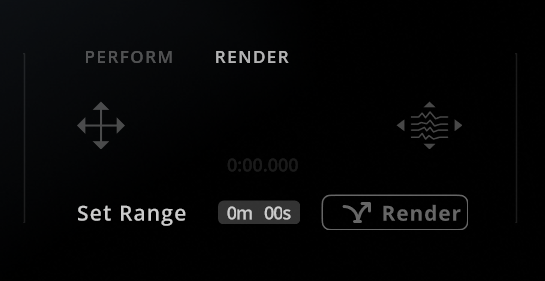
First, establish how long your ambience needs to be. Once you know this information, type the amount of time into the Range box and hit ‘Render’.
This will then generate the exact length of sound effect you created at incredibly high speed. Within a few moments, the entire length of time you need is ready to go into your project.
The last step is to drag the audio out of Krotos Studio and into your timeline.
To keep as much control over the sound files as possible, you can use Multi-stem Drag & Drop. This will export your sound onto four separate tracks, meaning you can control the volume of each layer, remove elements, or onl use a couple of the layers at certain points in your project.
Within a minute, you have saved a huge amount of time, and have ended up with four times the number of individual sound layers, which is a huge time saver!